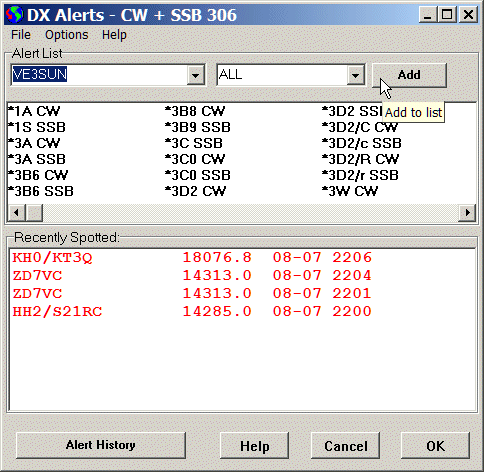
Alert List Window
Alert List
The Alert List is used to highlight DX spots of special interest. Stations or DXCC Countries are added to the Alert List from the main window or the Band Map by clicking on a callsign and selecting Add to Alert List from the popup menu.
In the displays, the callsigns of alerted stations are displayed in red on white, or another bright color selected by the user. Optionally, a sound can be played and the Alert List Window can appear on the screen when a station is heard.
Alerts can be sent to Twitter which can be monitored by SMS messages to mobile phones, Instant Messaging clients, and RSS feeds.
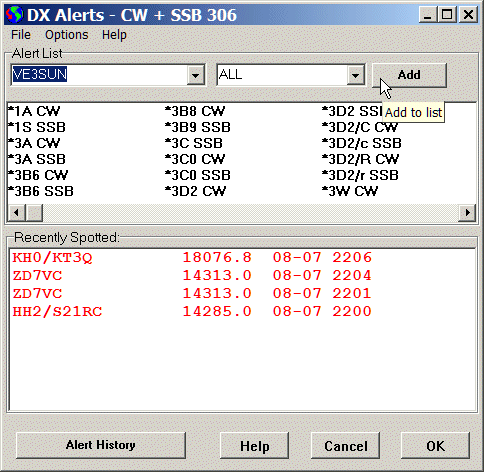
Alert List Window
The default Alert List supplied with DX Monitor is the Top 30 DXCC countries needed by DXers around the world. Remove the ones you have worked from this list by deleting entries. Or clear the list box and start your own list.
BETA TEST: Note that all the features in the File Menu are recent additions. Please report any bugs promptly and/or request enhancements to these features.
Clear Alert List. Clears the current alert list.
Alert All Countries. Fills the alert list with all the country prefixes. This is a good starting point for creating a custom list of alerts. Use the Delete key to delete the ones you don't need.
If a band or mode is chosen from the Band/Mode pulldown menu (left of the Add button), the list will be filled with all the country prefixes plus the selected band/mode.
Import ADIF Log .... Use this command to import a log in ADIF format. If the list is empty, it will be automatically populated with all countries and the band/mode selected from the pulldown menu. Only Import Confirmed QSOs? Yes/No. This dialog box will ask you if you want to use all the worked stations in the log, or only those that are marked as confirmed.
The log will be read and the appropriate matching entries will be removed from the list, reducing the alerts to those countries not worked.
ADIF logs vary quite a lot. If your log does not work properly, please send me a copy with a description of the problem. I will attempt to improve the parsing of ADIF logs to incorporate your variety. If your log does work properly, I would appreciate a note letting me know what program created it so I can keep track of the working formats.
If you are importing a log to remove needed countries from an existing Alert List, it is necessary to choose the correctly matching band format. For example, if you have created a needed list using ALL CW and ALL SSB and merged them, then you will have to import the log file with the ALL CW setting, then import it again with the ALL SSB setting.
|
Setting up alerts for your needed countries If your logging program can output your log in ADIF format, this is very easy to do.
|
Open .... Open a saved Alert list file. Alert list files are plain text files in the same format displayed in the Alert List box. The default Alert List file is Top 30 DXCC.txt, which is a list of the top 30 needed DXCC countries. You can open multiple Alert List files which will be merged if you respond affirmatively to the prompt: Merge file with existing Alert List?.
|
Importing Old Alert Lists If you created an alert list using DX Monitor version 1.54 or earlier, your alerts were saved in a file called DXALARMS.TXT in the DX Monitor folder. Back it up. Clear the alert list (File - Clear Alert List). Open the old DXALARMS.TXT file (File - Open ...). Save the new alert list to any convenient new name in the Alerts folder (File - Save As...). The only change from the format of the old alerts file to the new alert file is that FONE became SSB in order to simplify ADIF file importing. If you open a file in the old format, it will automatically be converted to the new format.
|
Save. Save the Alert list file.
Save As .... Save an Alert List file with a new name. You can create as many custom alert lists as you wish. Alert lists are saved in the Alerts folder in DX Monitor folder. Saved Alert Lists can be merged by opening more than one.
Close. Close the DX Alerts window. If changes have been made to the alert list, you will be asked if you wish to save them. The grid will be refreshed to reflect the new alerts. Note that this may take a few seconds if there is a long list of alerts.
Show This Window on Alerts. If checked, the Alert List window will appear on the screen automatically when the DX spot arrives.
Play Alert Sound. If checked, a sound will be played when a new spot occurs for a station on the alert list. The default sound is a CW “DX”. The alert sound will not play if the spot is more than one hour old, which can happen if you are using Get 1,000 or Get 10,000 spots.
Choose Sound File .... Any *.WAV sound file can be used to alert you. Record your own or choose one from the media folder on your system. Click on a sound file in the dialog to hear it sampled.
If you would like a personalized CW sound it is easy to create your own with WinMorse. You can adust the pitch and volume to suit your needs.
Show All Alerts (Even if Filtered). If checked, all alerts are shown, even if the frequency filters would skip them. This allows you to monitor one band and not miss a special station that appears on another band.
Close. Close the Window. Pressing the Esc key also closes the window.
Edit Box. Enter a callsign a callsign to watch for by typing it and pressing the Add button or pressing the Enter key. The new call will be added to the Alert List in the box below.
To search for a prefix, such as all VE3 calls, use VE3* as the search term. This will only alert calls with the desired prefix at the beginning of the call. It will not alert North American portable stations with the prefix at the end, such as W1AJT/VE3.
To search for any station from a needed country, use the arrow at the right to pick the country from the list. Countries appear with an asterisk and the default prefix for that country but DX Monitor will check any current prefix and raise an alert if there is a match. The prefix list is the CTY.DAT file maintained for CT and other contest logging programs.
Select a band and mode if you only want to alert spots that occur on certain bands or modes.
Band and mode selection only work for country alerts at this time.
Note that the alert system is intended for a few alerts and not as a needed country system. A more efficient method of sorting needed spots from ones that are already worked and verified is in the works, please QRX.
| VU4NRO | Alert only VU4NRO |
| VU4* | Alert all calls beginning with VU4 |
| *VU4 | Alert all Andaman & Nicobar stations |
| *T5 | Alert all Somalia, regardless of prefix (e.g. 6O0) |
| *HM | Alert all North Korea (including P5) |
|
Tip:
Use the pull down menu to choose the standardized prefix (e.g. *HM not *P5) for country alerts.
You can also enter part of the name of the country (e.g. Korea) and click on the pull down arrow to highlight the first entry containing that text.
|
Add. Add the selected callsign or country to the Alert List.
Alert List Box. This list shows the countries and callsigns (or partial callsigns) being watched for. Click on an item to edit it. Countries cannot be edited. Press the Del key to remove an item from the list. Change the text in the Edit Box and press the Enter key to modify an item.
| Tip: To clear the Alert List Box, press ctl-A to select all of the reported alerts, then press Del to delete them all. |
Double Click on an item to show the history of matching spots in the database in the History Window.
A list of spots that have been received since you started DX Monitor is shown for quick checking. To delete lines from the Recently Spotted list, select them and press the Del key.
Alert History. Press this button to show all of the matching records in the history database. You can sort the History Window by call, frequency or time, etc. to better understand how to catch the station you want on the air.
Help. Show this help page.
Cancel. Close the Alert List window without saving the changes to the Alert List. Changes will be lost. OK. Save changes to the Alert List and close the window.
Sending Alerts to your Cell Phone by SMS
The Twitter Interface built in to DX Monitor can be used to send alerts to twitter.com for sharing with other DXers. Twitter is designed to be accessed easily from a mobile/cell phone, so the alerts you set up in DX Monitor can be sent to your phone when you are not home. Never miss a new one again.